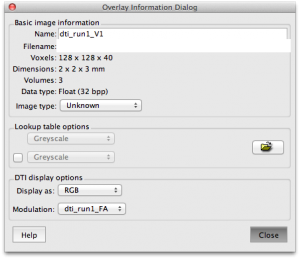A few posts ago, I described how to do some basic analyses of Diffusion data. I realize now that I left off the visually cool factor of displaying individual subject data. Once you complete the eddy_correct and dtifit steps in the previous post, several files will be generated for FA (fractional anisotropy), MD (mean diffusivity), Lx (eigenvalue #) and Vx (eigenvector #), among others.
The easiest way to visualize the single subject data is to use FSLView. I prefer to launch FSLView with the files that I need to visualize included on the command line.
fslview dti_run1_FA.nii.gz dti_run1_V1.nii.gz
This will launch FSLView with both the FA and First Eigenvector . Now at the bottom of the window, select the V1 image and click the purple I button for info. Change the display as to RGB and the Modulation to your FA image.
And just like that, you should have some nice colormaps for your DTI data.
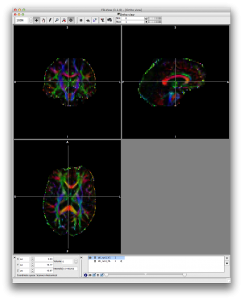
You can of course change the views in FSLView to Lightbox or whatever other view you prefer. We tend to make figures in Lightbox view for later review, just to keep track of all the data and to make sure nothing strange makes it through to the final group analysis.